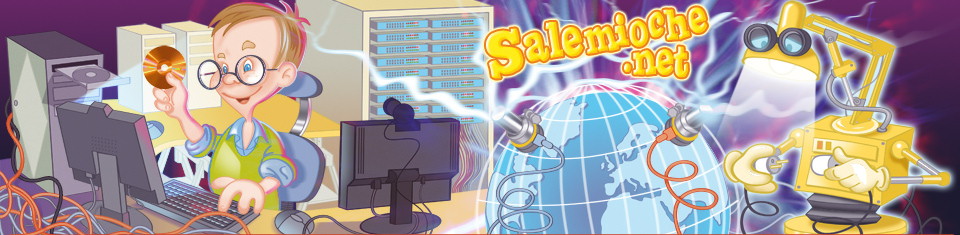Reading Input Files
Reading Input Files
In the typical awk program, all input is read either from the
standard input (by default the keyboard, but often a pipe from another
command) or from files whose names you specify on the awk command
line. If you specify input files, awk reads them in order, reading
all the data from one before going on to the next. The name of the current
input file can be found in the built-in variable FILENAME
(see section Built-in Variables).
The input is read in units called records, and processed by the rules of your program one record at a time. By default, each record is one line. Each record is automatically split into chunks called fields. This makes it more convenient for programs to work on the parts of a record.
On rare occasions you will need to use the getline command.
The getline command is valuable, both because it
can do explicit input from any number of files, and because the files
used with it do not have to be named on the awk command line
(see section Explicit Input with getline).
How Input is Split into Records
The awk utility divides the input for your awk
program into records and fields.
Records are separated by a character called the record separator.
By default, the record separator is the newline character.
This is why records are, by default, single lines.
You can use a different character for the record separator by
assigning the character to the built-in variable RS.
You can change the value of RS in the awk program,
like any other variable, with the
assignment operator, `=' (see section Assignment Expressions).
The new record-separator character should be enclosed in quotation marks,
which indicate
a string constant. Often the right time to do this is at the beginning
of execution, before any input has been processed, so that the very
first record will be read with the proper separator. To do this, use
the special BEGIN pattern
(see section The BEGIN and END Special Patterns). For
example:
awk 'BEGIN { RS = "/" } ; { print $0 }' BBS-list
changes the value of RS to "/", before reading any input.
This is a string whose first character is a slash; as a result, records
are separated by slashes. Then the input file is read, and the second
rule in the awk program (the action with no pattern) prints each
record. Since each print statement adds a newline at the end of
its output, the effect of this awk program is to copy the input
with each slash changed to a newline. Here are the results of running
the program on `BBS-list':
$ awk 'BEGIN { RS = "/" } ; { print $0 }' BBS-list
-| aardvark 555-5553 1200
-| 300 B
-| alpo-net 555-3412 2400
-| 1200
-| 300 A
-| barfly 555-7685 1200
-| 300 A
-| bites 555-1675 2400
-| 1200
-| 300 A
-| camelot 555-0542 300 C
-| core 555-2912 1200
-| 300 C
-| fooey 555-1234 2400
-| 1200
-| 300 B
-| foot 555-6699 1200
-| 300 B
-| macfoo 555-6480 1200
-| 300 A
-| sdace 555-3430 2400
-| 1200
-| 300 A
-| sabafoo 555-2127 1200
-| 300 C
-|
Note that the entry for the `camelot' BBS is not split. In the original data file (see section Data Files for the Examples), the line looks like this:
camelot 555-0542 300 C
It only has one baud rate; there are no slashes in the record.
Another way to change the record separator is on the command line, using the variable-assignment feature (see section Other Command Line Arguments).
awk '{ print $0 }' RS="/" BBS-list
This sets RS to `/' before processing `BBS-list'.
Using an unusual character such as `/' for the record separator
produces correct behavior in the vast majority of cases. However,
the following (extreme) pipeline prints a surprising `1'. There
is one field, consisting of a newline. The value of the built-in
variable NF is the number of fields in the current record.
$ echo | awk 'BEGIN { RS = "a" } ; { print NF }'
-| 1
Reaching the end of an input file terminates the current input record,
even if the last character in the file is not the character in RS
(d.c.).
The empty string, "" (a string of no characters), has a special meaning
as the value of RS: it means that records are separated
by one or more blank lines, and nothing else.
See section Multiple-Line Records, for more details.
If you change the value of RS in the middle of an awk run,
the new value is used to delimit subsequent records, but the record
currently being processed (and records already processed) are not
affected.
After the end of the record has been determined, gawk
sets the variable RT to the text in the input that matched
RS.
The value of RS is in fact not limited to a one-character
string. It can be any regular expression
(see section Regular Expressions).
In general, each record
ends at the next string that matches the regular expression; the next
record starts at the end of the matching string. This general rule is
actually at work in the usual case, where RS contains just a
newline: a record ends at the beginning of the next matching string (the
next newline in the input) and the following record starts just after
the end of this string (at the first character of the following line).
The newline, since it matches RS, is not part of either record.
When RS is a single character, RT will
contain the same single character. However, when RS is a
regular expression, then RT becomes more useful; it contains
the actual input text that matched the regular expression.
The following example illustrates both of these features.
It sets RS equal to a regular expression that
matches either a newline, or a series of one or more upper-case letters
with optional leading and/or trailing white space
(see section Regular Expressions).
$ echo record 1 AAAA record 2 BBBB record 3 |
> gawk 'BEGIN { RS = "\n|( *[[:upper:]]+ *)" }
> { print "Record =", $0, "and RT =", RT }'
-| Record = record 1 and RT = AAAA
-| Record = record 2 and RT = BBBB
-| Record = record 3 and RT =
-|
The final line of output has an extra blank line. This is because the
value of RT is a newline, and then the print statement
supplies its own terminating newline.
See section A Simple Stream Editor, for a more useful example
of RS as a regexp and RT.
The use of RS as a regular expression and the RT
variable are gawk extensions; they are not available in
compatibility mode
(see section Command Line Options).
In compatibility mode, only the first character of the value of
RS is used to determine the end of the record.
The awk utility keeps track of the number of records that have
been read so far from the current input file. This value is stored in a
built-in variable called FNR. It is reset to zero when a new
file is started. Another built-in variable, NR, is the total
number of input records read so far from all data files. It starts at zero
but is never automatically reset to zero.
Examining Fields
When awk reads an input record, the record is
automatically separated or parsed by the interpreter into chunks
called fields. By default, fields are separated by whitespace,
like words in a line.
Whitespace in awk means any string of one or more spaces and/or
tabs; other characters such as newline, formfeed, and so on, that are
considered whitespace by other languages are not considered
whitespace by awk.
The purpose of fields is to make it more convenient for you to refer to
these pieces of the record. You don't have to use them--you can
operate on the whole record if you wish--but fields are what make
simple awk programs so powerful.
To refer to a field in an awk program, you use a dollar-sign,
`$', followed by the number of the field you want. Thus, $1
refers to the first field, $2 to the second, and so on. For
example, suppose the following is a line of input:
This seems like a pretty nice example.
Here the first field, or $1, is `This'; the second field, or
$2, is `seems'; and so on. Note that the last field,
$7, is `example.'. Because there is no space between the
`e' and the `.', the period is considered part of the seventh
field.
NF is a built-in variable whose value
is the number of fields in the current record.
awk updates the value of NF automatically, each time
a record is read.
No matter how many fields there are, the last field in a record can be
represented by $NF. So, in the example above, $NF would
be the same as $7, which is `example.'. Why this works is
explained below (see section Non-constant Field Numbers).
If you try to reference a field beyond the last one, such as $8
when the record has only seven fields, you get the empty string.
$0, which looks like a reference to the "zeroth" field, is
a special case: it represents the whole input record. $0 is
used when you are not interested in fields.
Here are some more examples:
$ awk '$1 ~ /foo/ { print $0 }' BBS-list
-| fooey 555-1234 2400/1200/300 B
-| foot 555-6699 1200/300 B
-| macfoo 555-6480 1200/300 A
-| sabafoo 555-2127 1200/300 C
This example prints each record in the file `BBS-list' whose first
field contains the string `foo'. The operator `~' is called a
matching operator
(see section How to Use Regular Expressions);
it tests whether a string (here, the field $1) matches a given regular
expression.
By contrast, the following example looks for `foo' in the entire record and prints the first field and the last field for each input record containing a match.
$ awk '/foo/ { print $1, $NF }' BBS-list
-| fooey B
-| foot B
-| macfoo A
-| sabafoo C
Non-constant Field Numbers
The number of a field does not need to be a constant. Any expression in
the awk language can be used after a `$' to refer to a
field. The value of the expression specifies the field number. If the
value is a string, rather than a number, it is converted to a number.
Consider this example:
awk '{ print $NR }'
Recall that NR is the number of records read so far: one in the
first record, two in the second, etc. So this example prints the first
field of the first record, the second field of the second record, and so
on. For the twentieth record, field number 20 is printed; most likely,
the record has fewer than 20 fields, so this prints a blank line.
Here is another example of using expressions as field numbers:
awk '{ print $(2*2) }' BBS-list
awk must evaluate the expression `(2*2)' and use
its value as the number of the field to print. The `*' sign
represents multiplication, so the expression `2*2' evaluates to four.
The parentheses are used so that the multiplication is done before the
`$' operation; they are necessary whenever there is a binary
operator in the field-number expression. This example, then, prints the
hours of operation (the fourth field) for every line of the file
`BBS-list'. (All of the awk operators are listed, in
order of decreasing precedence, in
section Operator Precedence (How Operators Nest).)
If the field number you compute is zero, you get the entire record.
Thus, $(2-2) has the same value as $0. Negative field
numbers are not allowed; trying to reference one will usually terminate
your running awk program. (The POSIX standard does not define
what happens when you reference a negative field number. gawk
will notice this and terminate your program. Other awk
implementations may behave differently.)
As mentioned in section Examining Fields,
the number of fields in the current record is stored in the built-in
variable NF (also see section Built-in Variables). The expression
$NF is not a special feature: it is the direct consequence of
evaluating NF and using its value as a field number.
Changing the Contents of a Field
You can change the contents of a field as seen by awk within an
awk program; this changes what awk perceives as the
current input record. (The actual input is untouched; awk never
modifies the input file.)
Consider this example and its output:
$ awk '{ $3 = $2 - 10; print $2, $3 }' inventory-shipped
-| 13 3
-| 15 5
-| 15 5
...
The `-' sign represents subtraction, so this program reassigns
field three, $3, to be the value of field two minus ten,
`$2 - 10'. (See section Arithmetic Operators.)
Then field two, and the new value for field three, are printed.
In order for this to work, the text in field $2 must make sense
as a number; the string of characters must be converted to a number in
order for the computer to do arithmetic on it. The number resulting
from the subtraction is converted back to a string of characters which
then becomes field three.
See section Conversion of Strings and Numbers.
When you change the value of a field (as perceived by awk), the
text of the input record is recalculated to contain the new field where
the old one was. Therefore, $0 changes to reflect the altered
field. Thus, this program
prints a copy of the input file, with 10 subtracted from the second
field of each line.
$ awk '{ $2 = $2 - 10; print $0 }' inventory-shipped
-| Jan 3 25 15 115
-| Feb 5 32 24 226
-| Mar 5 24 34 228
...
You can also assign contents to fields that are out of range. For example:
$ awk '{ $6 = ($5 + $4 + $3 + $2)
> print $6 }' inventory-shipped
-| 168
-| 297
-| 301
...
We've just created $6, whose value is the sum of fields
$2, $3, $4, and $5. The `+' sign
represents addition. For the file `inventory-shipped', $6
represents the total number of parcels shipped for a particular month.
Creating a new field changes awk's internal copy of the current
input record--the value of $0. Thus, if you do `print $0'
after adding a field, the record printed includes the new field, with
the appropriate number of field separators between it and the previously
existing fields.
This recomputation affects and is affected by
NF (the number of fields; see section Examining Fields),
and by a feature that has not been discussed yet,
the output field separator, OFS,
which is used to separate the fields (see section Output Separators).
For example, the value of NF is set to the number of the highest
field you create.
Note, however, that merely referencing an out-of-range field
does not change the value of either $0 or NF.
Referencing an out-of-range field only produces an empty string. For
example:
if ($(NF+1) != "")
print "can't happen"
else
print "everything is normal"
should print `everything is normal', because NF+1 is certain
to be out of range. (See section The if-else Statement,
for more information about awk's if-else statements.
See section Variable Typing and Comparison Expressions, for more information
about the `!=' operator.)
It is important to note that making an assignment to an existing field
will change the
value of $0, but will not change the value of NF,
even when you assign the empty string to a field. For example:
$ echo a b c d | awk '{ OFS = ":"; $2 = ""
> print $0; print NF }'
-| a::c:d
-| 4
The field is still there; it just has an empty value. You can tell because there are two colons in a row.
This example shows what happens if you create a new field.
$ echo a b c d | awk '{ OFS = ":"; $2 = ""; $6 = "new"
> print $0; print NF }'
-| a::c:d::new
-| 6
The intervening field, $5 is created with an empty value
(indicated by the second pair of adjacent colons),
and NF is updated with the value six.
Specifying How Fields are Separated
This section is rather long; it describes one of the most fundamental
operations in awk.
The Basics of Field Separating
The field separator, which is either a single character or a regular
expression, controls the way awk splits an input record into fields.
awk scans the input record for character sequences that
match the separator; the fields themselves are the text between the matches.
In the examples below, we use the bullet symbol "*" to represent spaces in the output.
If the field separator is `oo', then the following line:
moo goo gai pan
would be split into three fields: `m', `*g' and `*gai*pan'. Note the leading spaces in the values of the second and third fields.
The field separator is represented by the built-in variable FS.
Shell programmers take note! awk does not use the name IFS
which is used by the POSIX compatible shells (such as the Bourne shell,
sh, or the GNU Bourne-Again Shell, Bash).
You can change the value of FS in the awk program with the
assignment operator, `=' (see section Assignment Expressions).
Often the right time to do this is at the beginning of execution,
before any input has been processed, so that the very first record
will be read with the proper separator. To do this, use the special
BEGIN pattern
(see section The BEGIN and END Special Patterns).
For example, here we set the value of FS to the string
",":
awk 'BEGIN { FS = "," } ; { print $2 }'
Given the input line,
John Q. Smith, 29 Oak St., Walamazoo, MI 42139
this awk program extracts and prints the string
`*29*Oak*St.'.
Sometimes your input data will contain separator characters that don't separate fields the way you thought they would. For instance, the person's name in the example we just used might have a title or suffix attached, such as `John Q. Smith, LXIX'. From input containing such a name:
John Q. Smith, LXIX, 29 Oak St., Walamazoo, MI 42139
the above program would extract `*LXIX', instead of `*29*Oak*St.'. If you were expecting the program to print the address, you would be surprised. The moral is: choose your data layout and separator characters carefully to prevent such problems.
As you know, normally,
fields are separated by whitespace sequences
(spaces and tabs), not by single spaces: two spaces in a row do not
delimit an empty field. The default value of the field separator FS
is a string containing a single space, " ". If this value were
interpreted in the usual way, each space character would separate
fields, so two spaces in a row would make an empty field between them.
The reason this does not happen is that a single space as the value of
FS is a special case: it is taken to specify the default manner
of delimiting fields.
If FS is any other single character, such as ",", then
each occurrence of that character separates two fields. Two consecutive
occurrences delimit an empty field. If the character occurs at the
beginning or the end of the line, that too delimits an empty field. The
space character is the only single character which does not follow these
rules.
Using Regular Expressions to Separate Fields
The previous
subsection
discussed the use of single characters or simple strings as the
value of FS.
More generally, the value of FS may be a string containing any
regular expression. In this case, each match in the record for the regular
expression separates fields. For example, the assignment:
FS = ", \t"
makes every area of an input line that consists of a comma followed by a space and a tab, into a field separator. (`\t' is an escape sequence that stands for a tab; see section Escape Sequences, for the complete list of similar escape sequences.)
For a less trivial example of a regular expression, suppose you want
single spaces to separate fields the way single commas were used above.
You can set FS to "[ ]" (left bracket, space, right
bracket). This regular expression matches a single space and nothing else
(see section Regular Expressions).
There is an important difference between the two cases of `FS = " "'
(a single space) and `FS = "[ \t]+"' (left bracket, space, backslash,
"t", right bracket, which is a regular expression
matching one or more spaces or tabs). For both values of FS, fields
are separated by runs of spaces and/or tabs. However, when the value of
FS is " ", awk will first strip leading and trailing
whitespace from the record, and then decide where the fields are.
For example, the following pipeline prints `b':
$ echo ' a b c d ' | awk '{ print $2 }'
-| b
However, this pipeline prints `a' (note the extra spaces around each letter):
$ echo ' a b c d ' | awk 'BEGIN { FS = "[ \t]+" }
> { print $2 }'
-| a
In this case, the first field is null, or empty.
The stripping of leading and trailing whitespace also comes into
play whenever $0 is recomputed. For instance, study this pipeline:
$ echo ' a b c d' | awk '{ print; $2 = $2; print }'
-| a b c d
-| a b c d
The first print statement prints the record as it was read,
with leading whitespace intact. The assignment to $2 rebuilds
$0 by concatenating $1 through $NF together,
separated by the value of OFS. Since the leading whitespace
was ignored when finding $1, it is not part of the new $0.
Finally, the last print statement prints the new $0.
Making Each Character a Separate Field
There are times when you may want to examine each character
of a record separately. In gawk, this is easy to do, you
simply assign the null string ("") to FS. In this case,
each individual character in the record will become a separate field.
Here is an example:
echo a b | gawk 'BEGIN { FS = "" }
{
for (i = 1; i <= NF; i = i + 1)
print "Field", i, "is", $i
}'
The output from this is:
Field 1 is a Field 2 is Field 3 is b
Traditionally, the behavior for FS equal to "" was not defined.
In this case, Unix awk would simply treat the entire record
as only having one field (d.c.). In compatibility mode
(see section Command Line Options),
if FS is the null string, then gawk will also
behave this way.
Setting FS from the Command Line
FS can be set on the command line. You use the `-F' option to
do so. For example:
awk -F, 'program' input-files
sets FS to be the `,' character. Notice that the option uses
a capital `F'. Contrast this with `-f', which specifies a file
containing an awk program. Case is significant in command line options:
the `-F' and `-f' options have nothing to do with each other.
You can use both options at the same time to set the FS variable
and get an awk program from a file.
The value used for the argument to `-F' is processed in exactly the
same way as assignments to the built-in variable FS. This means that
if the field separator contains special characters, they must be escaped
appropriately. For example, to use a `\' as the field separator, you
would have to type:
# same as FS = "\\" awk -F\\\\ '...' files ...
Since `\' is used for quoting in the shell, awk will see
`-F\\'. Then awk processes the `\\' for escape
characters (see section Escape Sequences), finally yielding
a single `\' to be used for the field separator.
As a special case, in compatibility mode
(see section Command Line Options), if the
argument to `-F' is `t', then FS is set to the tab
character. This is because if you type `-F\t' at the shell,
without any quotes, the `\' gets deleted, so awk figures that you
really want your fields to be separated with tabs, and not `t's.
Use `-v FS="t"' on the command line if you really do want to separate
your fields with `t's
(see section Command Line Options).
For example, let's use an awk program file called `baud.awk'
that contains the pattern /300/, and the action `print $1'.
Here is the program:
/300/ { print $1 }
Let's also set FS to be the `-' character, and run the
program on the file `BBS-list'. The following command prints a
list of the names of the bulletin boards that operate at 300 baud and
the first three digits of their phone numbers:
$ awk -F- -f baud.awk BBS-list -| aardvark 555 -| alpo -| barfly 555 ...
Note the second line of output. In the original file (see section Data Files for the Examples), the second line looked like this:
alpo-net 555-3412 2400/1200/300 A
The `-' as part of the system's name was used as the field separator, instead of the `-' in the phone number that was originally intended. This demonstrates why you have to be careful in choosing your field and record separators.
On many Unix systems, each user has a separate entry in the system password file, one line per user. The information in these lines is separated by colons. The first field is the user's logon name, and the second is the user's encrypted password. A password file entry might look like this:
arnold:xyzzy:2076:10:Arnold Robbins:/home/arnold:/bin/sh
The following program searches the system password file, and prints the entries for users who have no password:
awk -F: '$2 == ""' /etc/passwd
Field Splitting Summary
According to the POSIX standard, awk is supposed to behave
as if each record is split into fields at the time that it is read.
In particular, this means that you can change the value of FS
after a record is read, and the value of the fields (i.e. how they were split)
should reflect the old value of FS, not the new one.
However, many implementations of awk do not work this way. Instead,
they defer splitting the fields until a field is actually
referenced. The fields will be split
using the current value of FS! (d.c.)
This behavior can be difficult
to diagnose. The following example illustrates the difference
between the two methods.
(The sed(5)
command prints just the first line of `/etc/passwd'.)
sed 1q /etc/passwd | awk '{ FS = ":" ; print $1 }'
will usually print
root
on an incorrect implementation of awk, while gawk
will print something like
root:nSijPlPhZZwgE:0:0:Root:/:
The following table summarizes how fields are split, based on the
value of FS. (`==' means "is equal to.")
FS == " "- Fields are separated by runs of whitespace. Leading and trailing whitespace are ignored. This is the default.
FS == any other single character- Fields are separated by each occurrence of the character. Multiple successive occurrences delimit empty fields, as do leading and trailing occurrences. The character can even be a regexp metacharacter; it does not need to be escaped.
FS == regexp- Fields are separated by occurrences of characters that match regexp. Leading and trailing matches of regexp delimit empty fields.
FS == ""- Each individual character in the record becomes a separate field.
Reading Fixed-width Data
(This section discusses an advanced, experimental feature. If you are
a novice awk user, you may wish to skip it on the first reading.)
gawk version 2.13 introduced a new facility for dealing with
fixed-width fields with no distinctive field separator. Data of this
nature arises, for example, in the input for old FORTRAN programs where
numbers are run together; or in the output of programs that did not
anticipate the use of their output as input for other programs.
An example of the latter is a table where all the columns are lined up by
the use of a variable number of spaces and empty fields are just
spaces. Clearly, awk's normal field splitting based on FS
will not work well in this case. Although a portable awk program
can use a series of substr calls on $0
(see section Built-in Functions for String Manipulation),
this is awkward and inefficient for a large number of fields.
The splitting of an input record into fixed-width fields is specified by
assigning a string containing space-separated numbers to the built-in
variable FIELDWIDTHS. Each number specifies the width of the field
including columns between fields. If you want to ignore the columns
between fields, you can specify the width as a separate field that is
subsequently ignored.
The following data is the output of the Unix w utility. It is useful
to illustrate the use of FIELDWIDTHS.
10:06pm up 21 days, 14:04, 23 users User tty login idle JCPU PCPU what hzuo ttyV0 8:58pm 9 5 vi p24.tex hzang ttyV3 6:37pm 50 -csh eklye ttyV5 9:53pm 7 1 em thes.tex dportein ttyV6 8:17pm 1:47 -csh gierd ttyD3 10:00pm 1 elm dave ttyD4 9:47pm 4 4 w brent ttyp0 26Jun91 4:46 26:46 4:41 bash dave ttyq4 26Jun9115days 46 46 wnewmail
The following program takes the above input, converts the idle time to
number of seconds and prints out the first two fields and the calculated
idle time. (This program uses a number of awk features that
haven't been introduced yet.)
BEGIN { FIELDWIDTHS = "9 6 10 6 7 7 35" }
NR > 2 {
idle = $4
sub(/^ */, "", idle) # strip leading spaces
if (idle == "")
idle = 0
if (idle ~ /:/) {
split(idle, t, ":")
idle = t[1] * 60 + t[2]
}
if (idle ~ /days/)
idle *= 24 * 60 * 60
print $1, $2, idle
}
Here is the result of running the program on the data:
hzuo ttyV0 0 hzang ttyV3 50 eklye ttyV5 0 dportein ttyV6 107 gierd ttyD3 1 dave ttyD4 0 brent ttyp0 286 dave ttyq4 1296000
Another (possibly more practical) example of fixed-width input data
would be the input from a deck of balloting cards. In some parts of
the United States, voters mark their choices by punching holes in computer
cards. These cards are then processed to count the votes for any particular
candidate or on any particular issue. Since a voter may choose not to
vote on some issue, any column on the card may be empty. An awk
program for processing such data could use the FIELDWIDTHS feature
to simplify reading the data. (Of course, getting gawk to run on
a system with card readers is another story!)
Assigning a value to FS causes gawk to return to using
FS for field splitting. Use `FS = FS' to make this happen,
without having to know the current value of FS.
This feature is still experimental, and may evolve over time.
Note that in particular, gawk does not attempt to verify
the sanity of the values used in the value of FIELDWIDTHS.
Multiple-Line Records
In some data bases, a single line cannot conveniently hold all the information in one entry. In such cases, you can use multi-line records.
The first step in doing this is to choose your data format: when records are not defined as single lines, how do you want to define them? What should separate records?
One technique is to use an unusual character or string to separate
records. For example, you could use the formfeed character (written
`\f' in awk, as in C) to separate them, making each record
a page of the file. To do this, just set the variable RS to
"\f" (a string containing the formfeed character). Any
other character could equally well be used, as long as it won't be part
of the data in a record.
Another technique is to have blank lines separate records. By a special
dispensation, an empty string as the value of RS indicates that
records are separated by one or more blank lines. If you set RS
to the empty string, a record always ends at the first blank line
encountered. And the next record doesn't start until the first non-blank
line that follows--no matter how many blank lines appear in a row, they
are considered one record-separator.
You can achieve the same effect as `RS = ""' by assigning the
string "\n\n+" to RS. This regexp matches the newline
at the end of the record, and one or more blank lines after the record.
In addition, a regular expression always matches the longest possible
sequence when there is a choice
(see section How Much Text Matches?)
So the next record doesn't start until
the first non-blank line that follows--no matter how many blank lines
appear in a row, they are considered one record-separator.
There is an important difference between `RS = ""' and `RS = "\n\n+"'. In the first case, leading newlines in the input data file are ignored, and if a file ends without extra blank lines after the last record, the final newline is removed from the record. In the second case, this special processing is not done (d.c.).
Now that the input is separated into records, the second step is to
separate the fields in the record. One way to do this is to divide each
of the lines into fields in the normal manner. This happens by default
as the result of a special feature: when RS is set to the empty
string, the newline character always acts as a field separator.
This is in addition to whatever field separations result from FS.
The original motivation for this special exception was probably to provide
useful behavior in the default case (i.e. FS is equal
to " "). This feature can be a problem if you really don't
want the newline character to separate fields, since there is no way to
prevent it. However, you can work around this by using the split
function to break up the record manually
(see section Built-in Functions for String Manipulation).
Another way to separate fields is to
put each field on a separate line: to do this, just set the
variable FS to the string "\n". (This simple regular
expression matches a single newline.)
A practical example of a data file organized this way might be a mailing list, where each entry is separated by blank lines. If we have a mailing list in a file named `addresses', that looks like this:
Jane Doe 123 Main Street Anywhere, SE 12345-6789 John Smith 456 Tree-lined Avenue Smallville, MW 98765-4321 ...
A simple program to process this file would look like this:
# addrs.awk -- simple mailing list program
# Records are separated by blank lines.
# Each line is one field.
BEGIN { RS = "" ; FS = "\n" }
{
print "Name is:", $1
print "Address is:", $2
print "City and State are:", $3
print ""
}
Running the program produces the following output:
$ awk -f addrs.awk addresses -| Name is: Jane Doe -| Address is: 123 Main Street -| City and State are: Anywhere, SE 12345-6789 -| -| Name is: John Smith -| Address is: 456 Tree-lined Avenue -| City and State are: Smallville, MW 98765-4321 -| ...
See section Printing Mailing Labels, for a more realistic program that deals with address lists.
The following table summarizes how records are split, based on the
value of RS. (`==' means "is equal to.")
RS == "\n"- Records are separated by the newline character (`\n'). In effect, every line in the data file is a separate record, including blank lines. This is the default.
RS == any single character- Records are separated by each occurrence of the character. Multiple successive occurrences delimit empty records.
RS == ""-
Records are separated by runs of blank lines. The newline character
always serves as a field separator, in addition to whatever value
FSmay have. Leading and trailing newlines in a file are ignored. RS == regexp- Records are separated by occurrences of characters that match regexp. Leading and trailing matches of regexp delimit empty records.
In all cases, gawk sets RT to the input text that matched the
value specified by RS.
Explicit Input with getline
So far we have been getting our input data from awk's main
input stream--either the standard input (usually your terminal, sometimes
the output from another program) or from the
files specified on the command line. The awk language has a
special built-in command called getline that
can be used to read input under your explicit control.
Introduction to getline
This command is used in several different ways, and should not be
used by beginners. It is covered here because this is the chapter on input.
The examples that follow the explanation of the getline command
include material that has not been covered yet. Therefore, come back
and study the getline command after you have reviewed the
rest of this book and have a good knowledge of how awk works.
getline returns one if it finds a record, and zero if the end of the
file is encountered. If there is some error in getting a record, such
as a file that cannot be opened, then getline returns -1.
In this case, gawk sets the variable ERRNO to a string
describing the error that occurred.
In the following examples, command stands for a string value that represents a shell command.
Using getline with No Arguments
The getline command can be used without arguments to read input
from the current input file. All it does in this case is read the next
input record and split it up into fields. This is useful if you've
finished processing the current record, but you want to do some special
processing right now on the next record. Here's an
example:
awk '{
if ((t = index($0, "/*")) != 0) {
# value will be "" if t is 1
tmp = substr($0, 1, t - 1)
u = index(substr($0, t + 2), "*/")
while (u == 0) {
if (getline <= 0) {
m = "unexpected EOF or error"
m = (m ": " ERRNO)
print m > "/dev/stderr"
exit
}
t = -1
u = index($0, "*/")
}
# substr expression will be "" if */
# occurred at end of line
$0 = tmp substr($0, t + u + 3)
}
print $0
}'
This awk program deletes all C-style comments, `/* ...
*/', from the input. By replacing the `print $0' with other
statements, you could perform more complicated processing on the
decommented input, like searching for matches of a regular
expression. This program has a subtle problem--it does not work if one
comment ends and another begins on the same line.
This form of the getline command sets NF (the number of
fields; see section Examining Fields), NR (the number of
records read so far; see section How Input is Split into Records),
FNR (the number of records read from this input file), and the
value of $0.
Note: the new value of $0 is used in testing
the patterns of any subsequent rules. The original value
of $0 that triggered the rule which executed getline
is lost (d.c.).
By contrast, the next statement reads a new record
but immediately begins processing it normally, starting with the first
rule in the program. See section The next Statement.
Using getline Into a Variable
You can use `getline var' to read the next record from
awk's input into the variable var. No other processing is
done.
For example, suppose the next line is a comment, or a special string,
and you want to read it, without triggering
any rules. This form of getline allows you to read that line
and store it in a variable so that the main
read-a-line-and-check-each-rule loop of awk never sees it.
The following example swaps every two lines of input. For example, given:
wan tew free phore
it outputs:
tew wan phore free
Here's the program:
awk '{
if ((getline tmp) > 0) {
print tmp
print $0
} else
print $0
}'
The getline command used in this way sets only the variables
NR and FNR (and of course, var). The record is not
split into fields, so the values of the fields (including $0) and
the value of NF do not change.
Using getline from a File
Use `getline < file' to read the next record from the file file. Here file is a string-valued expression that specifies the file name. `< file' is called a redirection since it directs input to come from a different place.
For example, the following program reads its input record from the file `secondary.input' when it encounters a first field with a value equal to 10 in the current input file.
awk '{
if ($1 == 10) {
getline < "secondary.input"
print
} else
print
}'
Since the main input stream is not used, the values of NR and
FNR are not changed. But the record read is split into fields in
the normal manner, so the values of $0 and other fields are
changed. So is the value of NF.
Using getline Into a Variable from a File
Use `getline var < file' to read input the file file and put it in the variable var. As above, file is a string-valued expression that specifies the file from which to read.
In this version of getline, none of the built-in variables are
changed, and the record is not split into fields. The only variable
changed is var.
For example, the following program copies all the input files to the output, except for records that say `@include filename'. Such a record is replaced by the contents of the file filename.
awk '{
if (NF == 2 && $1 == "@include") {
while ((getline line < $2) > 0)
print line
close($2)
} else
print
}'
Note here how the name of the extra input file is not built into the program; it is taken directly from the data, from the second field on the `@include' line.
The close function is called to ensure that if two identical
`@include' lines appear in the input, the entire specified file is
included twice.
See section Closing Input and Output Files and Pipes.
One deficiency of this program is that it does not process nested `@include' statements (`@include' statements in included files) the way a true macro preprocessor would. See section An Easy Way to Use Library Functions, for a program that does handle nested `@include' statements.
Using getline from a Pipe
You can pipe the output of a command into getline, using
`command | getline'. In
this case, the string command is run as a shell command and its output
is piped into awk to be used as input. This form of getline
reads one record at a time from the pipe.
For example, the following program copies its input to its output, except for lines that begin with `@execute', which are replaced by the output produced by running the rest of the line as a shell command:
awk '{
if ($1 == "@execute") {
tmp = substr($0, 10)
while ((tmp | getline) > 0)
print
close(tmp)
} else
print
}'
The close function is called to ensure that if two identical
`@execute' lines appear in the input, the command is run for
each one.
See section Closing Input and Output Files and Pipes.
Given the input:
foo bar baz @execute who bletch
the program might produce:
foo bar baz arnold ttyv0 Jul 13 14:22 miriam ttyp0 Jul 13 14:23 (murphy:0) bill ttyp1 Jul 13 14:23 (murphy:0) bletch
Notice that this program ran the command who and printed the result.
(If you try this program yourself, you will of course get different results,
showing you who is logged in on your system.)
This variation of getline splits the record into fields, sets the
value of NF and recomputes the value of $0. The values of
NR and FNR are not changed.
Using getline Into a Variable from a Pipe
When you use `command | getline var', the
output of the command command is sent through a pipe to
getline and into the variable var. For example, the
following program reads the current date and time into the variable
current_time, using the date utility, and then
prints it.
awk 'BEGIN {
"date" | getline current_time
close("date")
print "Report printed on " current_time
}'
In this version of getline, none of the built-in variables are
changed, and the record is not split into fields.
Summary of getline Variants
With all the forms of getline, even though $0 and NF,
may be updated, the record will not be tested against all the patterns
in the awk program, in the way that would happen if the record
were read normally by the main processing loop of awk. However
the new record is tested against any subsequent rules.
Many awk implementations limit the number of pipelines an awk
program may have open to just one! In gawk, there is no such limit.
You can open as many pipelines as the underlying operating system will
permit.
The following table summarizes the six variants of getline,
listing which built-in variables are set by each one.
getline-
sets
$0,NF,FNR, andNR. getline var-
sets var,
FNR, andNR. getline < file-
sets
$0, andNF. getline var < file- sets var.
command | getline-
sets
$0, andNF. command | getline var- sets var.